
With Version 9, you can now print envelopes directly from CollectMax.
Note: This is a Version 9 Feature. For information on obtaining Version 9 or any other optional Module, please contact the Sales Department.
Note: You must have Microsoft Word installed on your pc in order for you to take advantage of this feature. This will not work with WordPerfect.
From the side menu click the Misc. button followed by Labels/Envelopes>Generate Mailing Labels/Envelopes.

This will bring up the Mailing Label/Envelope Generator window.
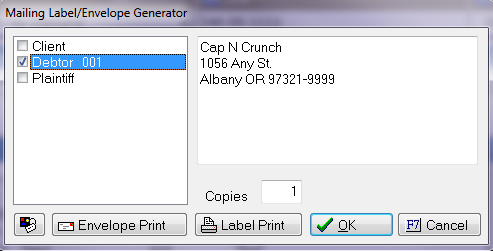
Check the box(s) of the party(s) you would like to print the envelope. If you need more than one of the same envelope, enter the appropriate number in the Copies box.
Hint: If you need to make any edits (such as an apartment number), you can do so in the address box and the envelope will print as shown.
Clicking the Properties button in the lower left corner, with bring up the Envelope Printing Properties window.

If the Use Default Microsoft Word Envelope Settings option is checked, then your envelope will inherit the settings defined in Word.
Note: The envelope settings defined in Word are workstation specific. This means that while your envelope properties are set a certain way, the person sitting next to you may have something different.
If the Override Default Microsoft Word Settings option is checked, then you can choose the envelope size in the drop down menu, as well as check the Omit Return Address option.
Once you are happy with the settings selected, you can click the Envelope Print button.
Note: This feature is only enabled at the debtor level. Batch printing of envelopes is not available.